KTI: How To Connect Notepad++ To XAMPP
I spent many hours searching for ways on how to connect Notepad++ to XAMPP. Like the way it is connected to a Web Server on the internet. But there seems to be no specific steps to what I'm looking for.
After gathering the clues ( consider forums as giving clues when the answer is not close ), trials and errors and analyzing, plus experience in IT, finally got it!
Here it is:
If successful, you will see: Nppftp - Connected to (profile name)
and the xampp folder below.
Here it is:
- Run XAMMP Control Panel
- Start FileZilla
- Click Admin ( FileZilla )
- Connect to Server ( click OK )
- Click the User Account icon (one face) or go to Edit Menu then Users
- Click Add ( assign a name )
- Shared folders is: C:\xampp\htdocs ( Shared folders Page )
- Check the box beside Files - Write option ( another bonus! I got 550 error code with this one )
- Click OK
- Open Notepad++
- Go to Plugins menu, NppFtp, check Show NppFtp Window
- Go to NppFtp Window, click Settings icon, then Profile settings
- Create a Profile name, Hostname is: 127.0.0.1
- Username is the same with what you assigned in FileZilla
- Initial remote directory is C:\xampp\htdocs
- Close the Profile settings, click the Connect icon, then the Profile name
If successful, you will see: Nppftp - Connected to (profile name)
and the xampp folder below.

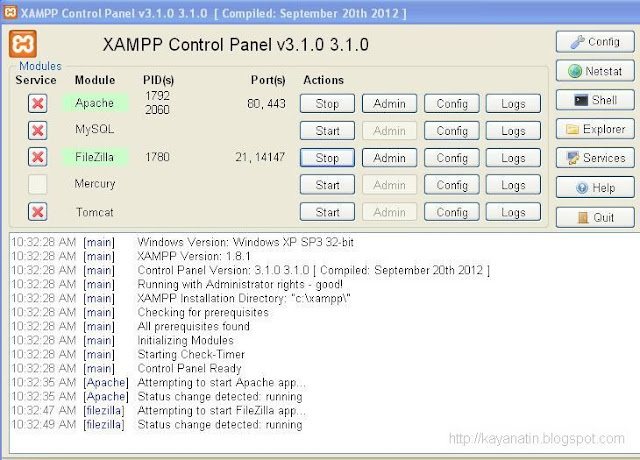


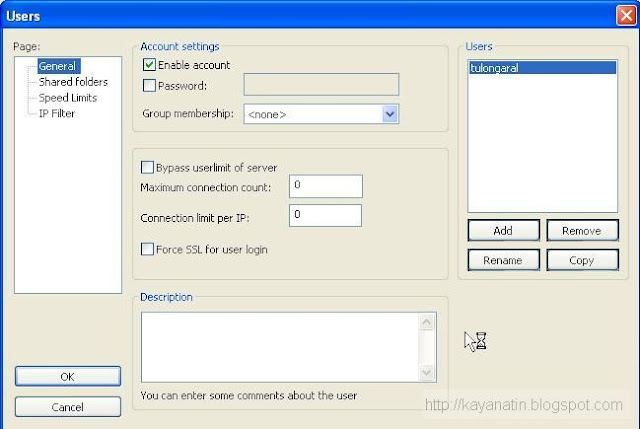

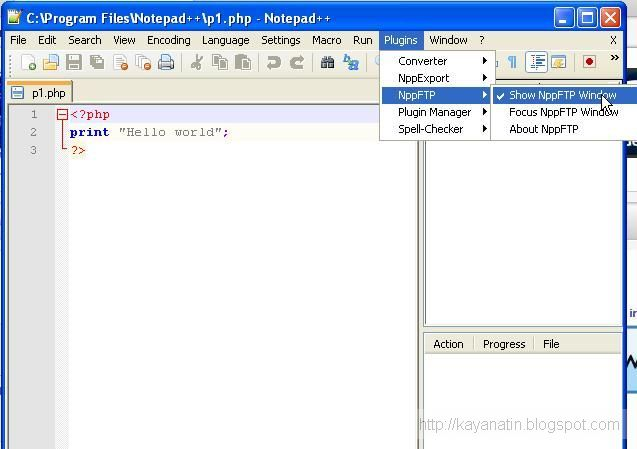







Comments
Post a Comment